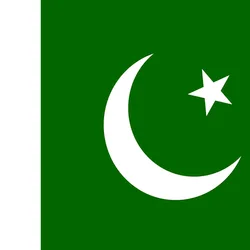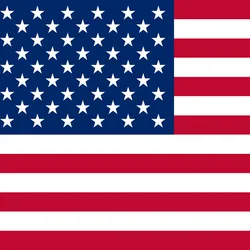International money transfers make it easier for you to send money around the world, but providers differ in terms of fees, exchange rates and speed. By comparing banks, money transfer apps, and services that send cash, you can save money and time on your next transfer.
We’ve scoured the market to find the best international money transfer services based on low fees, strong exchange rates, fast delivery and flexible delivery options. Here’s what you need to know.
Compare international money transfer services
What is an international money transfer?
An international money transfer is the process of sending money between people or financial accounts in different countries. Every day, trillions of dollars are transferred between people and businesses all over the world.
Typically, you need to give a bank or money transfer service your recipient’s details and the money you want to send. The bank or transfer service then converts your funds to the currency in which it will be received and electronically sends the payment to your recipient.
Depending on the money transfer service, you should be able to send funds online, via mobile app, over the phone or in person.
How can I pay for my money transfer?
Not all money transfer services accept the same payment methods, but you may be able to pay by the following:
- Debit card
- Credit card
- Bank transfer (requires your account number)
- Cash
If you want to pay in cash, you’ll need to visit a bank branch or money transfer agent in person. If you transfer funds online or via mobile app, you can only pay electronically by card or bank transfer.
How can my recipient receive the money?
Again, receiving options vary between transfer services, but your recipient may be able to receive funds the following ways:
- Bank account
- Mobile wallet
- Cash pick-up at a bank or money transfer location
- Airtime top-up
What are the benefits of using an online money transfer service?
While it might be easy to assume that big banks are the best way to go when sending an international money transfer, there are many reasons why an online money transfer service might be just as good if not better:
- Security. Similar to banks, online transfer services follow industry-standard security practices to protect your money and personal information. This often includes encrypted data transfer, SSL certificates, two-factor authentication, security questions/answers and personal identity verification.
- Regulation. Money transfers are regulated by the Consumer Financial Protection Bureau
- Cost savings. Online transfer services often translate to lower fees and stronger exchange rates
- Fast. Online money transfer companies often use the latest financial technology to get your money where it needs to go fast. In some cases transfers can be almost instant but others can take days.
- Easy. Mobile apps and online platforms make it easy to send money anytime from anywhere. Additionally, many transfer services offer features that let you set up recurring transfers, making it easy to pay bills, send regular remittances, manage international business payments and more.
Compare money transfer services
How do I send money overseas?
There are multiple options to consider when sending money overseas:
| Transfer method | Description | Pros | Cons |
|---|---|---|---|
| Online money transfer service | Electronic funds transfer through an online money transfer service. |
|
|
| In-person money transfer service | Cash or electronic transfer by visiting a money transfer service location in person. |
|
|
| Bank | Wire transfer or international money transfer through a bank. (Note: All major banks support wire transfers, but not all offer additional in-house money transfer services.) |
|
|
| Check | Write a check and mail it to your recipient. |
|
|
| Money order | Get a certified money order printed and mail it to your recipient. |
|
|
How to send money using an online money transfer service
Online money transfer services are increasingly competitive with big banks, in many cases offering more flexible options and lower fees. Sending an international money transfer through an online service is simple:
- Compare services, and select one that suits your needs.
- Create an account by entering personal details like your name, email, address, phone number and Social Security number (SSN).
- You may need to submit a scanned copy of your personal ID (i.e. passport photo page or driver’s license) to qualify for higher transfer limits.
- Link your bank account, debit card or credit card to your newly-created account, so you can pay for transfers. Alternatively, you may need to transfer funds from your bank account.
Most of the time, you can access your account immediately after submitting all the required information. For some services (particularly transfer services for businesses), there may be a delay while your information is reviewed and a transfer specialist is assigned to your account.
What do I need to send and receive money abroad?
Make sure you have the following on hand when sending an international money transfer.
- Your personal details. Name, phone number, and government-issued identification like a driver’s license or passport. Additional details may be required for security purposes, particularly for very large transfers.
- Your recipient’s personal details. Name, phone number and residential address.
- Your recipient’s bank information. Bank name, address, routing number, SWIFT code and your recipient’s account number.
- Payment. Check beforehand what types of payment methods are acceptable. For example, not all money transfer services accept credit cards.
What documents do I need to send money abroad?
For transfers under USD$10,000, you don’t need any particular documents for sending money overseas other than government-issued personal identification.
If you’re sending more than USD$10,000, you may also need to provide your Social Security number (SSN) and proof of residence like your most recent utility bill or bank statement.
According to US law, if you receive more than USD$10,000, make sure you report this amount to the IRS using Form 3520 — Annual Return to Report Transactions with Foreign Trusts and Receipt of Certain Foreign Gifts.
Compare money transfer services
How much does it cost to transfer money internationally?
The cost of sending an international money transfer varies between service providers. Factors like the type of transfer, destination country and amount being sent can affect your total cost.
Generally, banks and money transfers services make money from international transfers in two ways:
- Transfer fee. This is typically a flat fee or a percentage of the transfer amount.
- Exchange rate margin. Most banks and money transfer services make a profit by taking a fee worth a small percentage of the mid-market rate (the “true” exchange rate between two currencies). This fee is called a “markup.” To save money, look for services that have as small a markup as possible.
Transfer for cash pickup can cost more than transfers to a bank account. Some companies charge higher fees for large transfers, while others will actually slash fees for large transfers.
Companies that offer fee-free transfers may make up for it with a poor exchange rate. This is why it’s important to look at the total cost of your transfer, not just the transfer fee or exchange rate.
Best money transfer services in the US
- CurrencyTransfer – Best for large transfers
- Xe – Best for small transfers
- MoneyGram – Best for cash transfers
- OFX – Best for business transfers
- Wise – Best for exchange rates
CurrencyTransfer – Best for large transfers
If you need to make a large money transfer, you will want to find a provider with no transfer limit but that also offers strong exchange rates and low fees.
CurrencyTransfer is just such a service. When we compared the rates and fees for transfers of $25,000, CurrencyTransfer proved to be the most cost-efficient. We found the combination of its exchange rate and lack of transfer fee made it the cheapest option for a transfer of that size.
Here’s why CurrencyTransfer is our winner for large transfers:
- No maximum limit
- Competitive exchange rates
- No fees
- Positive user experience and easy-to-use platform
- Personal account manager
- Trustpilot score of 4.9 out of 5*
*According to Trustpilot on 11 July 2022.
Xe – Best for small transfers
When it comes to small money transfers, you don’t want the cost of fees or weak exchange rates to eat into the amount your recipient gets.
We picked Xe as our best money transfer for small transfers as it has no fees and good exchange rates, resulting in the lowest cost for a $1,000 transfer. You can also “buy now, send later” and lock in a rate in advance. Xe does charge a small flat fee for transfers below $500, but anything above that amount has no fees and strong exchange rates when compared to other providers.
Another decent option for smaller transfers is CurrencyFair, but due to its relatively limited reach, it’s best used for major currencies only.
Here’s what made Xe our winner for small transfers:
- No fees on most transactions
- Competitive exchange rate for smaller amounts
- Worldwide network
- Forward contracts available
MoneyGram – Best for cash transfers
If you need to get cash to a loved one abroad then there is no better option than money transfer titan MoneyGram. As one of the most established international money transfer services, MoneyGram has 350,000 cash pick-up locations in more than 200 countries and territories around the world.
It’s only competition being Western Union, you are likely to find a MoneyGram location in whichever country or city you need. So if you need to get cash to someone without a bank account, or it’s important the funds get there fast, MoneyGram’s extensive network and experience are a huge help.
Here’s what we liked about MoneyGram for cash transfers:
- 350,000 agent locations in more than 200 countries
- Money sent in as little as 10 mins during normal business hours
- MoneyGram Plus Rewards which offer discounts on fees
OFX – Best for business transfers
If you are a business that makes regular international money transfers, you will be looking for a service which offers tools such as recurring payments or forward contracts to help you lock in the best rate in advance.
We compared the best business transfer services around and our top pick is OFX. It has a feature which means that you can easily set up recurring transactions to pay salaries or invoices. Added to this there are no transfer limits and flexible options. So you can fix your rate up to 12 months in advance using a forward contract.
It was a close-run competition between OFX and CurrencyTransfer, but we picked OFX for its wide reach of over 50 currencies and 190 countries.
Our main reasons for picking OFX as our top pick for business transfers are:
- Recurring payments
- Forward contracts and limit orders
- Wide range of currencies
- No transfer fees
Wise – Best for exchange rates
It’s hard to beat Wise when it comes to exchange rates as it is one of the few providers to offer the mid-market rate. The mid-market rate, or the interbank rate, is the one banks use to exchange currencies with each other. Money transfer providers typically add a markup to the mid-market rate in order to make money from the transfer.
Wise prides itself on offering the mid-market rate, choosing instead to add a transfer fee as its way to make money. This means that whatever exchange rate you are quoted by Wise is going to be the best exchange rate around. However, exchange rates are just one piece of the puzzle, so it is still worth comparing the overall cost of the transfer to make sure you are getting the best deal for you.
Close runners-up were OFX and Remitly. OFX offers competitive exchange rates but doesn’t quite have the same reach or easy-to-use user experience as Wise. Meanwhile, if you are a new customer with Remitly, you can benefit from a promotional rate which makes them very competitive. But if you are an existing Remitly user, then the exchange rate is comparatively weak.
Here are the key features that meant we picked Wise as our winner for best exchange rates:
- Always offers the mid-market rate
- Wide reach – send money to 80 countries
- Multiple payment options including Google Pay & Apple Pay
- Use a service that offers zero markup the exchange rate. The mid-market rate is the “true” exchange rate between two currencies. While most transfer services add a margin on the mid-market rate to make money, some don’t. Instead, these services prefer to make money through transfer fees and possibly other charges. Depending on the type of transfer, it may work in your favor to use such a service.
- Send larger transfers. Some services offer discounted or waived transfer fees if you send at, or above, a minimum amount.
- Use forward contracts and limit orders. A forward contract lets you lock in a favorable exchange rate for future transfers. This means you’ll avoid unpredictable movements in exchange rates. A limit order allows you to wait until a favorable exchange rate is found before locking in your transfer.
- Watch out for scams. Scams cost Americans $5.8 billion to fraud in 2021, up 70% from $3.4 billion in 2020. With this number increasing each year, it’s important to keep an eye out for the most common money transfer scams. It’s usually best to avoid sending money to anyone you don’t know personally.
- Pay attention to taxes and regulations. Every country regulates money transfers differently. Make sure your recipient is aware of any tax or reporting obligations that apply to your transfer. Learn more about tax guidelines and regulations for large transfers to the US in our guide.
-
-
-
-
-
-
-
-
-
-
-
Tips to save money on your international transfer
Looking for low fees and strong exchange rates isn’t the only way to save on your next international money transfer besides. The following tips can also help keep your costs down:
Best international money transfer apps
Frequently asked questions
Sending money to a specific country? Learn more
Read more on International Money Transfers
-
Cheapest Ways to Send Money Internationally for Business
There’s no true free B2B international money transfer service, but some are cheaper than others. See a side-by-side comparison of cost-effective options.
-
How to send money to someone without a bank account
Transfer agents, mobile wallets and online credit card payments don’t necessarily require a bank account.
-
How to send door-to-door cash
Learn how to take advantage of door-to-door cash by getting money delivered directly to your home or recipient’s doorstep.
-
CurrencyFair review
Enjoy cheap currency exchange rates with CurrencyFair, a peer-to-peer provider with 20 available currencies.
-
MoneyGram vs. Ria
We compare two big names in international money transfers to see who is cheaper and faster.
-
Alternatives to Western Union
Western Union’s extensive global network comes with high fees and weak exchange rates, use these alternatives to look for a better deal.
-
Alternatives to MoneyGram
Compare MoneyGram with competitive alternatives to find the best deal for your transfer.
-
International bank transfer: Find the best way to transfer money between banks
From bank transfers to specialist money transfer companies, there are several options available when you need to transfer money overseas from your bank account.
-
OFX Review
We dive deep into OFX, looking at everything from supported currencies to customer service.
-
Xe Money Transfer review
Xe is a leading company of currency solutions and it offers competitive international money transfer options to individuals and businesses around the world.