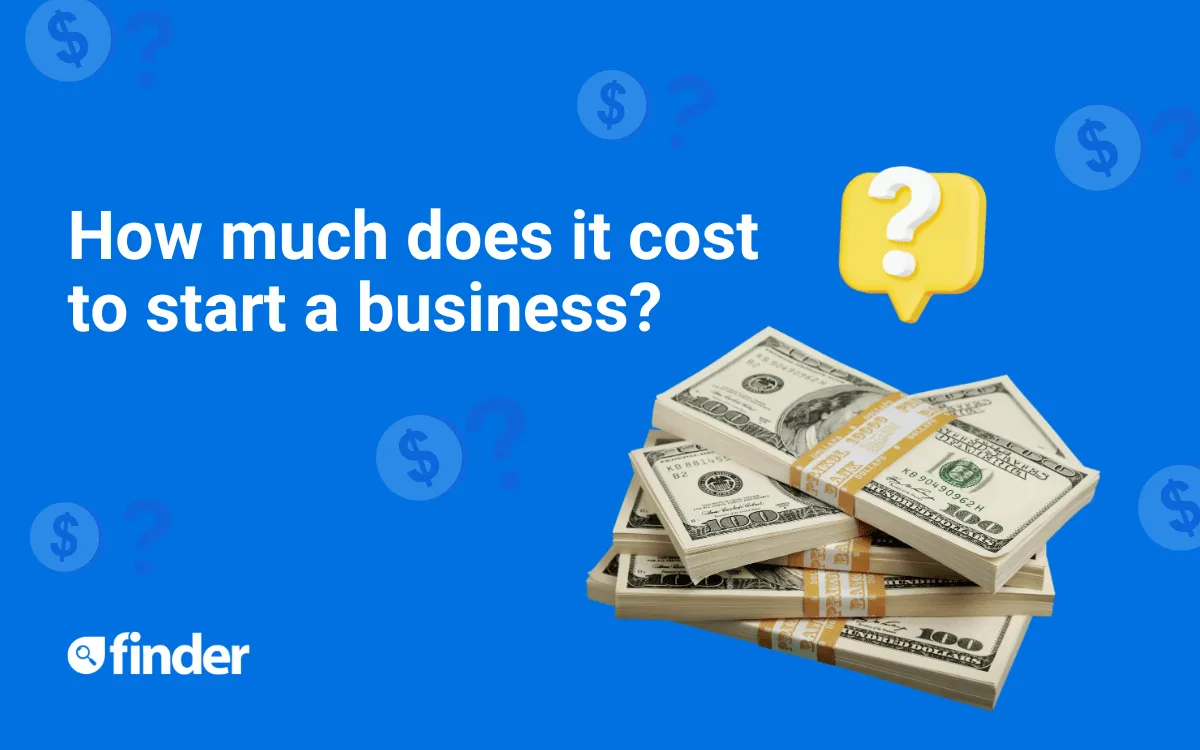
How much does it cost to start a business?
Startup costs can be steep, but there are various funding options to help make launching your business more affordable.
Join the more than 1 million people who get the most out of their money by comparing financial products, brands and services with Finder.
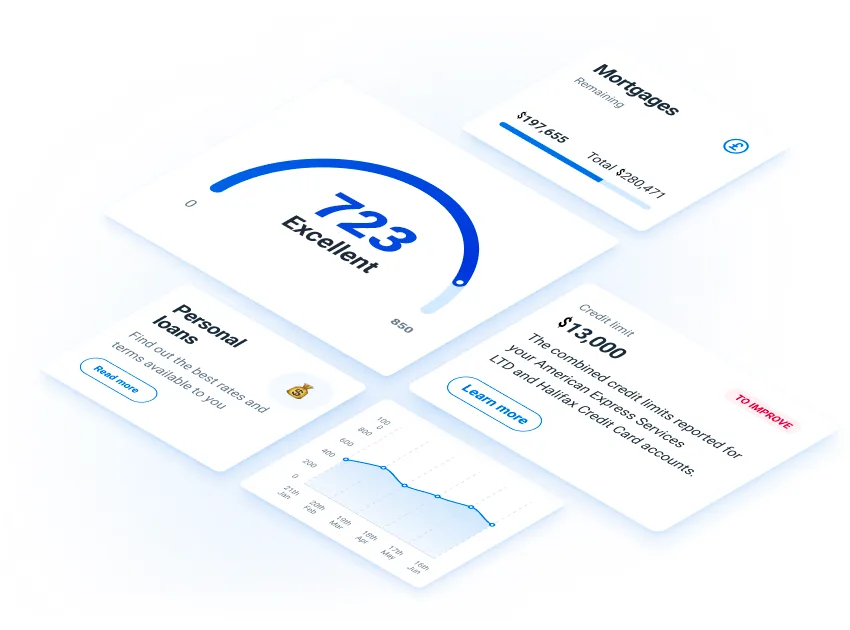
Finder makes money from featured partners, but editorial opinions are our own. Advertiser disclosure





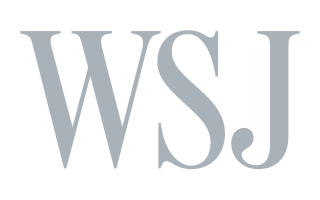
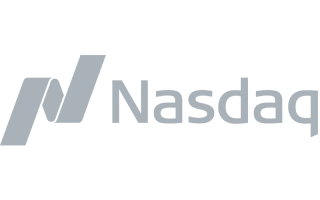
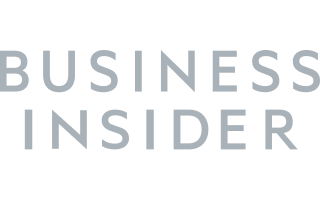
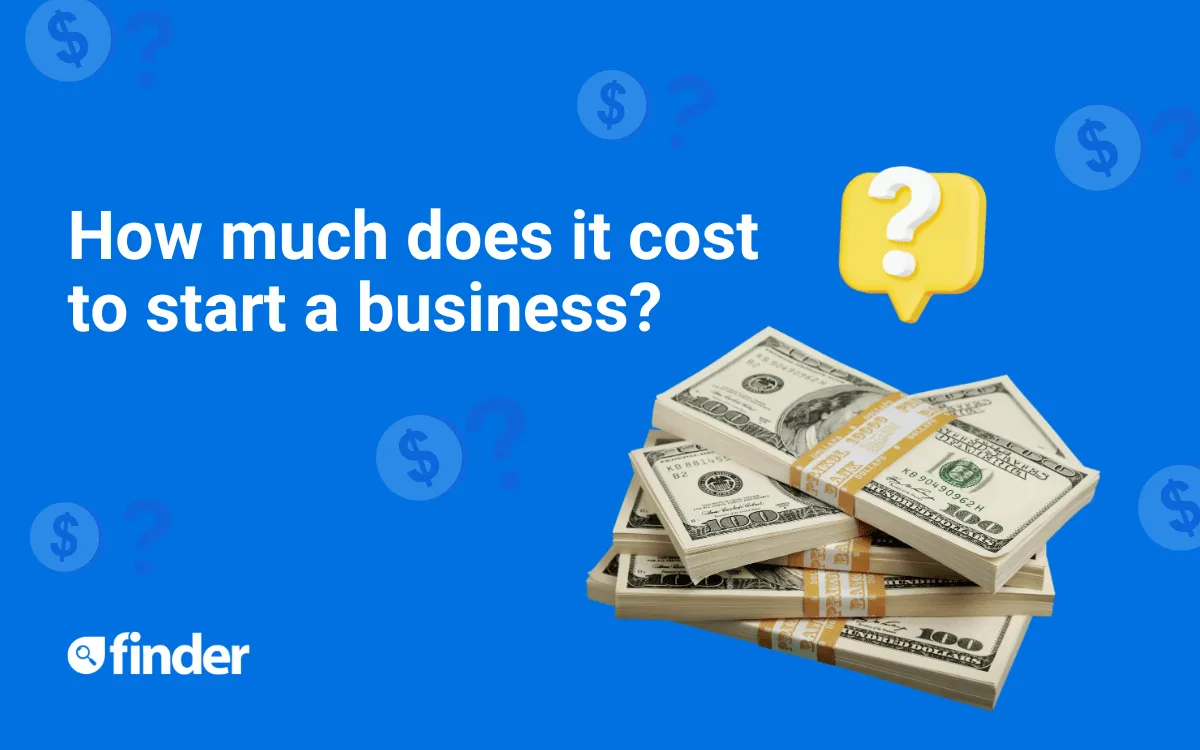
Startup costs can be steep, but there are various funding options to help make launching your business more affordable.

Diversifying your portfolio can help you balance your overall portfolio. Not sure how diversified your portfolio is? Take our quiz to find out!

From budgeting to taking advantage of cashback rewards, use these five tips to help you manage your money.

Explore four surprising similarities between dating and alternative investments that you’ve probably never considered.

Read about five stories of small business struggles and funding needs.