 Disney+
Disney+
Save over 15% on a 12-month subscription for £79.90
Choose an annual subscription and save extra money. Save over 15% with a 12-month discount for £79.90 a year. T&Cs apply.
 Disney+
Disney+
Save over 15% on a 12-month subscription for £79.90
Choose an annual subscription and save extra money. Save over 15% with a 12-month discount for £79.90 a year. T&Cs apply.
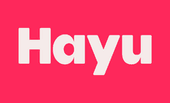 Hayu
Hayu
Get your free trial
Feast your eyes on countless binge-worthy shows and must-see movies with Hayu’s free trial. Try for free – subscription required, auto-renews to (*£4.99) per month after unless cancelled. T&Cs apply.
Can’t decide between all the different streaming services that are on offer? At Finder, we’ve done the hard work for you when it comes to price, content, compatible devices and more.
No single streaming service offers the same deal, and it’s likely that one of the services below is better suited to your lifestyle than others. So sit back and relax as we guide you through the treacherous landscape of sneaky data charges, exorbitant pricing, and inferior libraries, to find the right option for you.
Finder scores, in blue, are based on our expert analysis. We also show reviews from users, where we've received more than 10, with a score in yellow. We gather more reviews from customers every year in Finder's customer satisfaction survey.
To find out more, read our full methodology.
Many UK channels, like the BBC and Channel 4, offer online catch-up services where you can watch recently aired programmes you may have missed. Here are just a few examples of catch-up services available in the UK:
In December 2020, Finder carried out a survey of 2,000 Brits to find out what content streamers were watching. The bar chart below shows 50% of those surveyed stream via Netflix, with Amazon Prime coming in at second (38%).
Our survey also showed that some Brits continue to stream illegally – 5% watched illegal films in 2020 and 4% streamed Premier League football and TV shows without paying.
The price variations amongst the providers are indicative of a number of features that you should investigate and consider before making a choice:
In December 2020, Finder surveyed 2,000 Brits to find out which streaming providers people were thinking about signing up to over the next 12 months. Our research found that while 42% of respondents said they weren’t planning to sign up to any service, 20% admitted thinking about paying for Netflix. While 17% selected the next most-popular service – Amazon Prime Video.
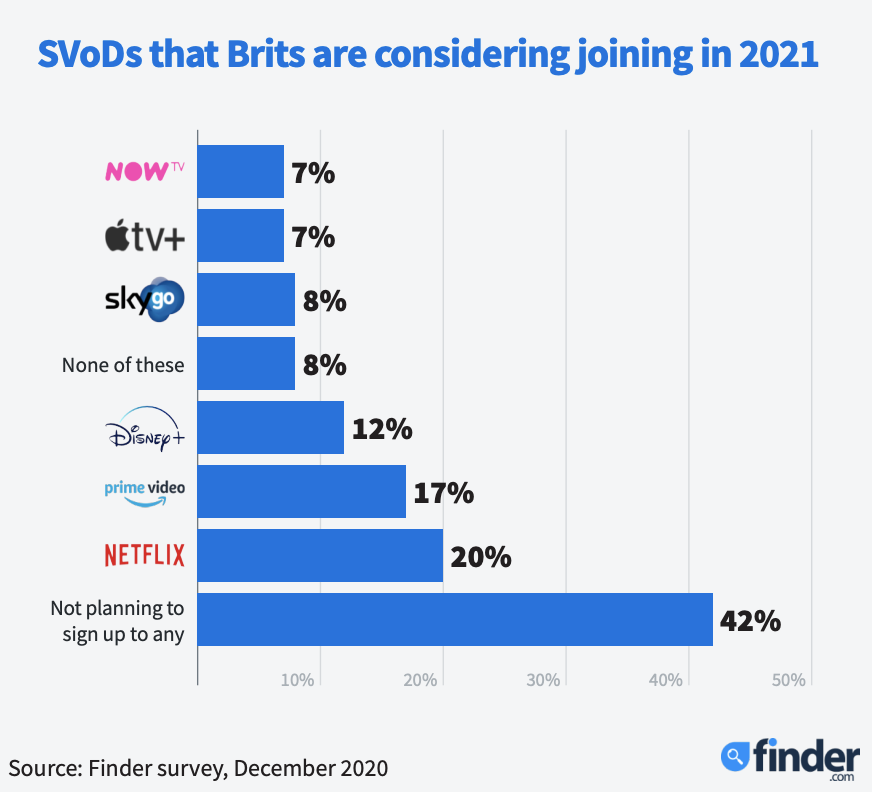
Finder partnered with social listening tool BrandsEye to find out which shows got Brits talking the most in 2020. Watch our video below to find out which made the top 5!
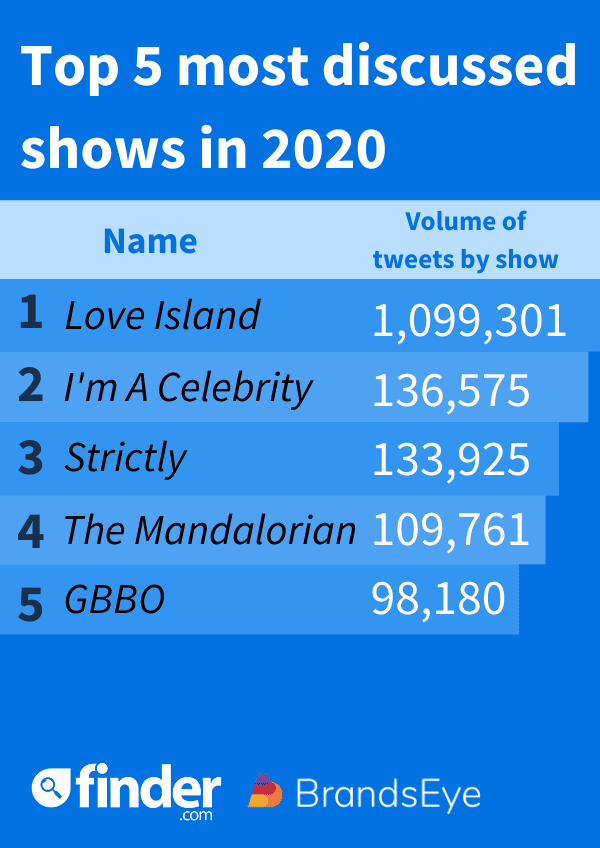
All the content may be republished with a link to this page
Press enquiries
The multi-currency account could be a cost-effective option for anyone who is going abroad, provided you don’t plan to withdraw lots of cash.
According to the latest figures, a single person living in London would need a gross salary of £37,000 to be financially stable.
More than 13 million Brits plan to open an ISA after the new financial year starts on 6 April, according to a new Finder survey.
These awards recognise the car insurance providers displaying the best innovations in their field.
The winners of the Finder Car Insurance Innovation Awards 2024 have been announced, find out who won here.
These awards recognise innovation in the area car insurance. Find out which provider took the top spot this year!
DigiAssets 2024, the leading digital asset conference is returning to London this May. Check out the speakers and get 10% off tickets with Finder.
How to get £175 from switching to first direct. Plus, how to get up to £136.50 in savings interest through first direct’s Regular Saver.
The Finder team roamed the streets of London to quiz the general public about whether they prefer cash or card. Paid content.
Reddit’s recent initial public offering was a success by some measures. Here’s what you need to know, and what might happen next with Reddit shares after the IPO.