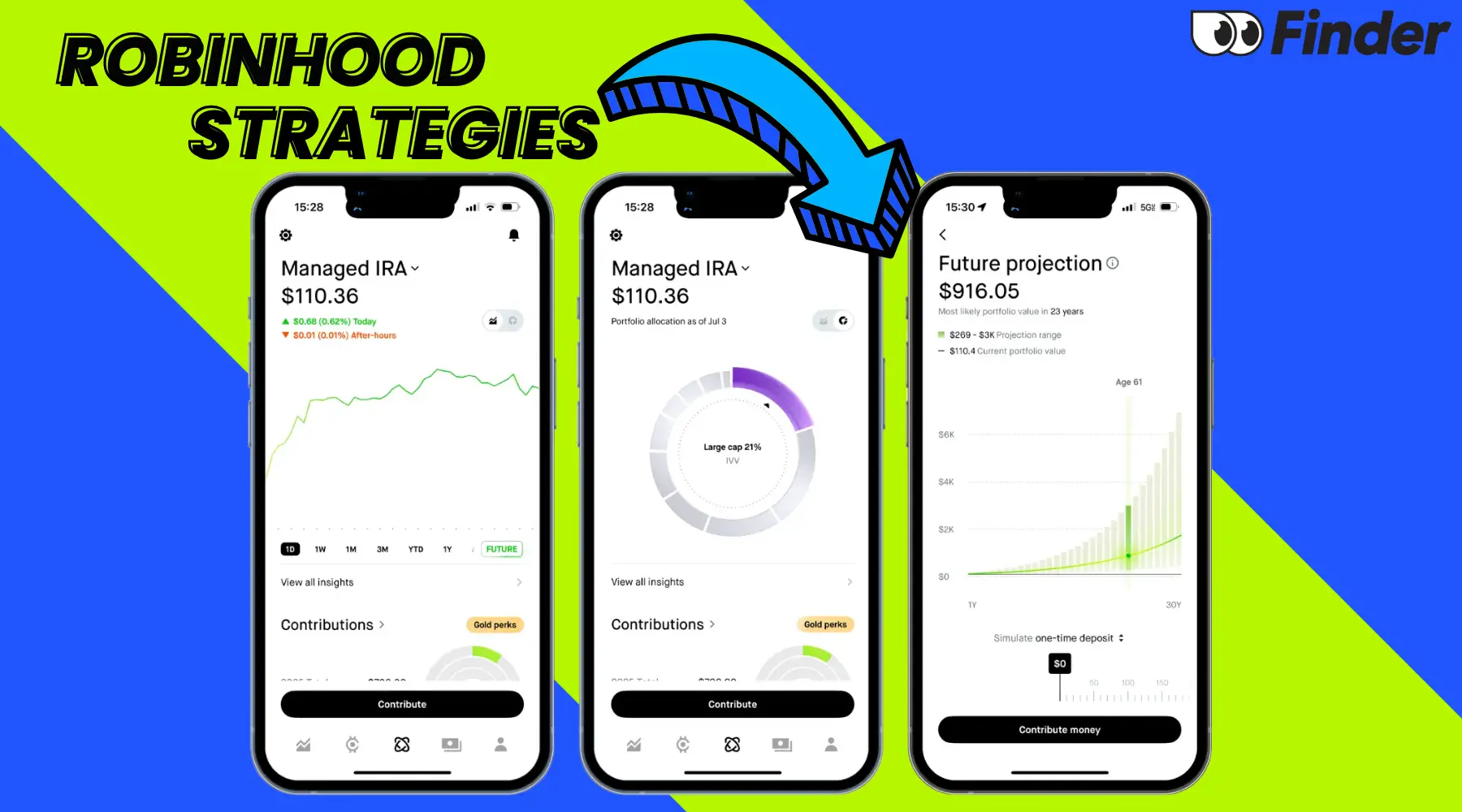
Robinhood Strategies Walk-Through
See what we love about Robinhood’s actively managed, low-cost investment advisory service.
Learn more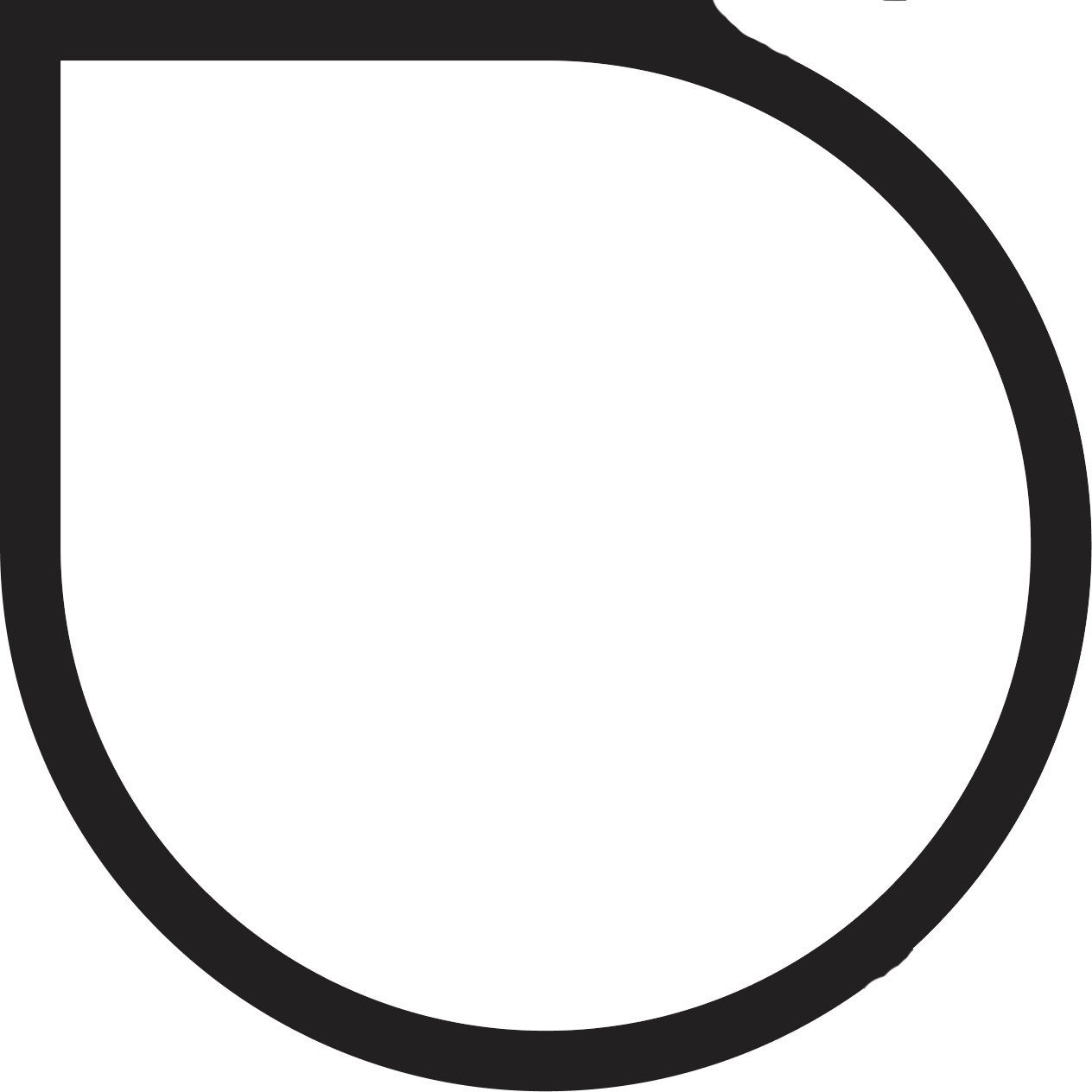
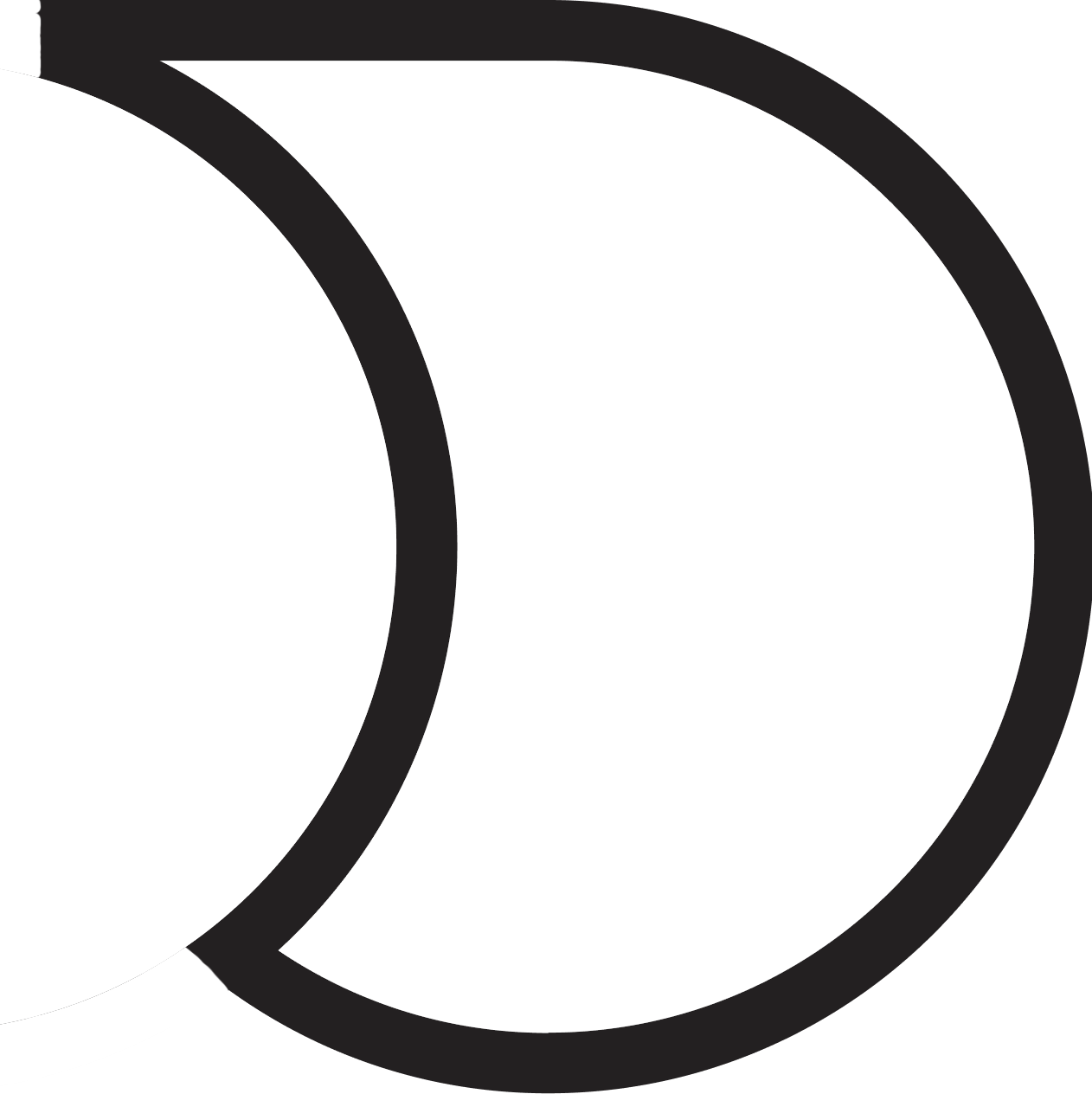
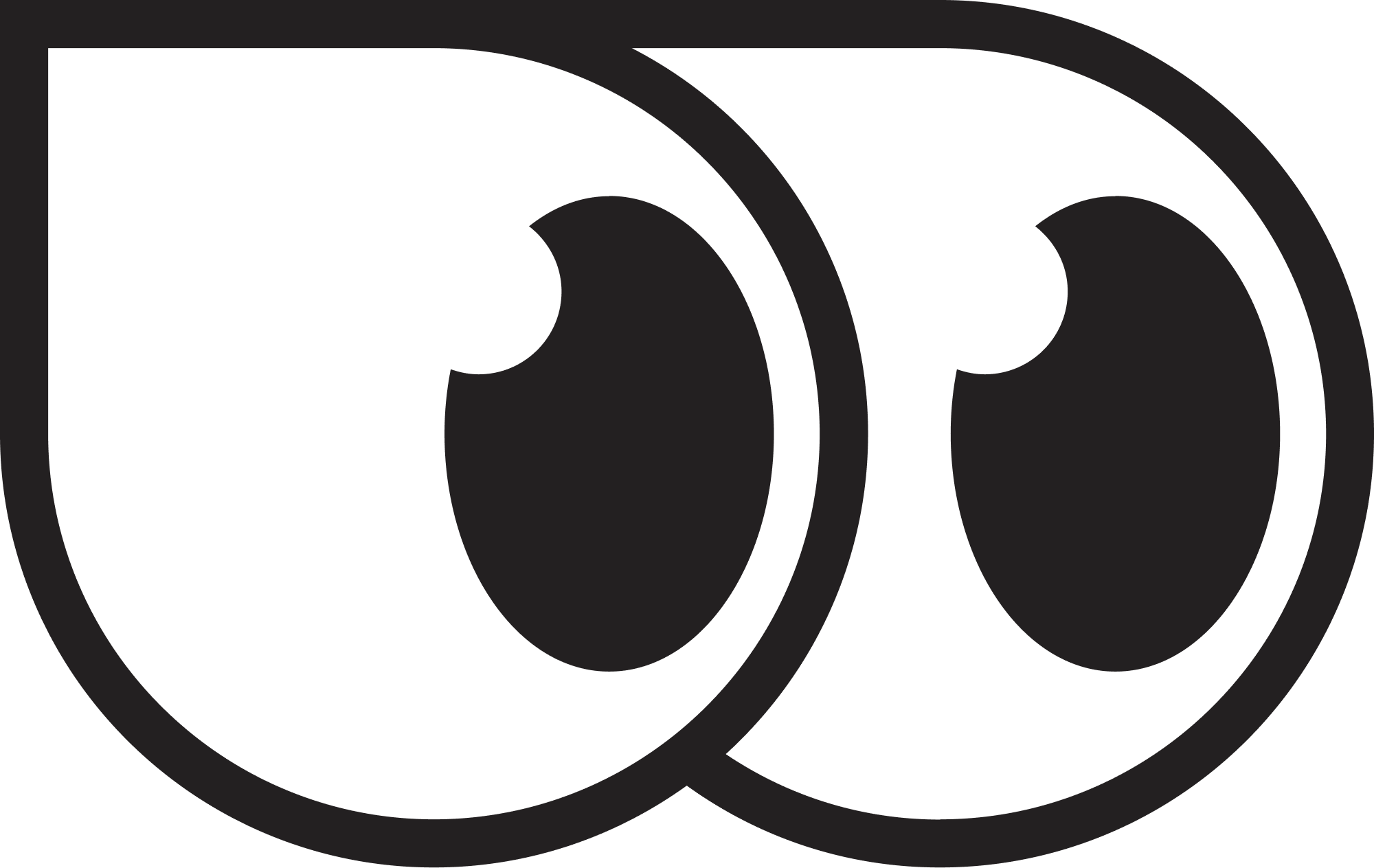
Finder makes money from featured partners, but editorial opinions are our own. Advertiser disclosure




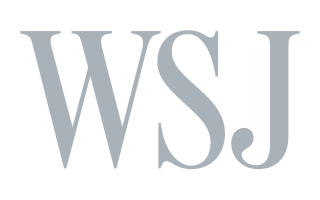
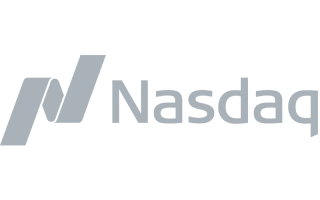
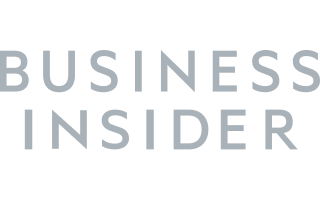




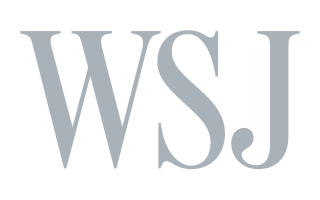
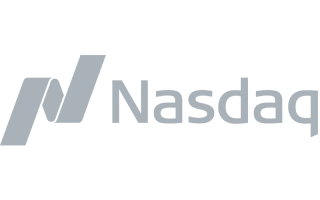
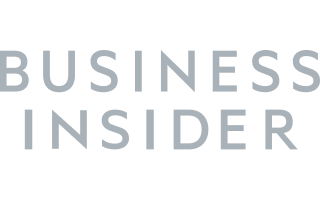
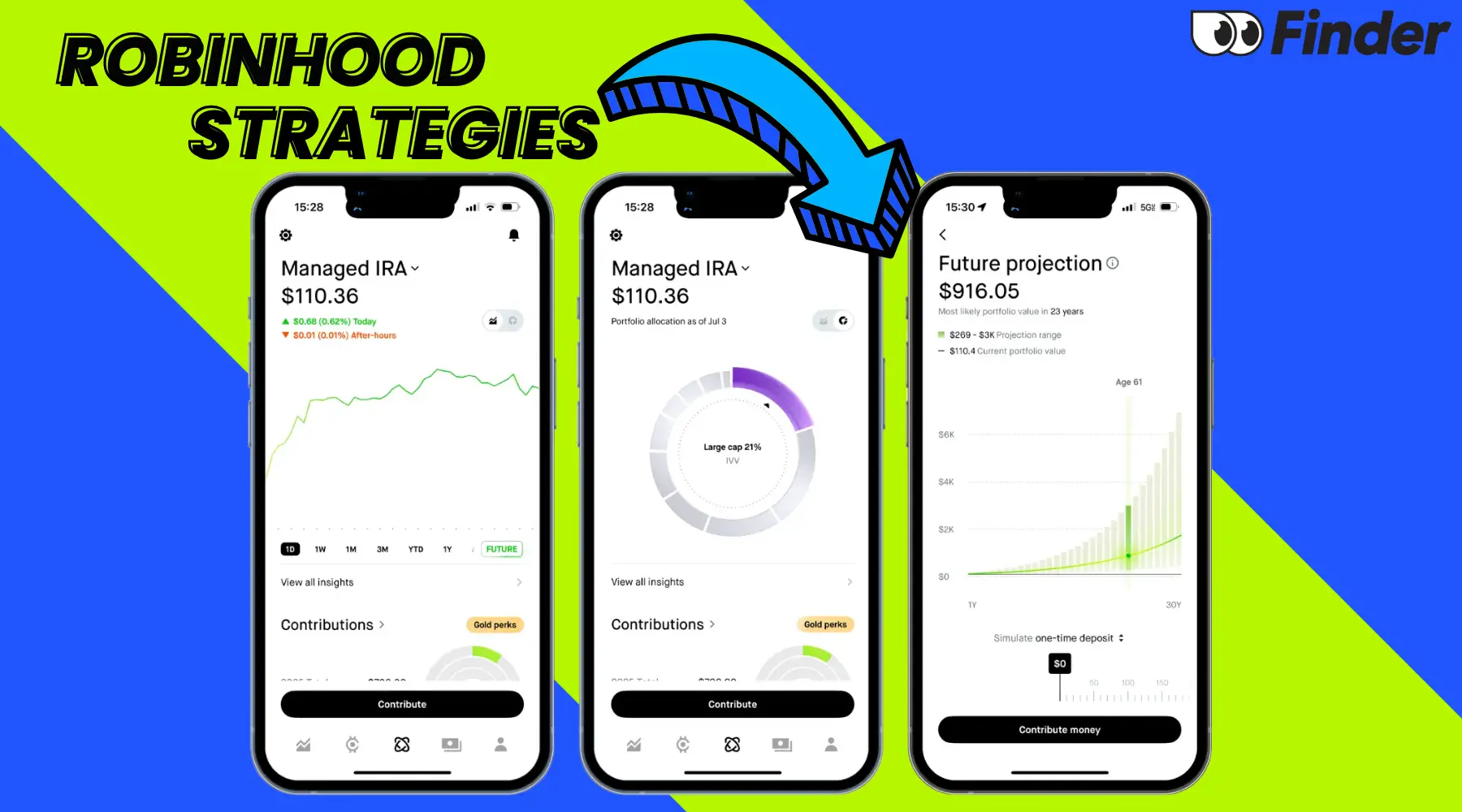
See what we love about Robinhood’s actively managed, low-cost investment advisory service.
Learn moreAnswer a few questions about the type of product you're looking for.
Compare top financial products, rated by Finder's experts, with always up-to-date rates, fees, and features.
Continue to the partner's site with full-confidence, knowing we've done the work.

Why? We'll cut to the chase - we know what the best deals in personal finance on the market are at all times, and now you will too.
Enter your email, click the checkbox and select Sign up to start receiving emails about market-leading APYs, bank bonus offers, rate changes, and more.