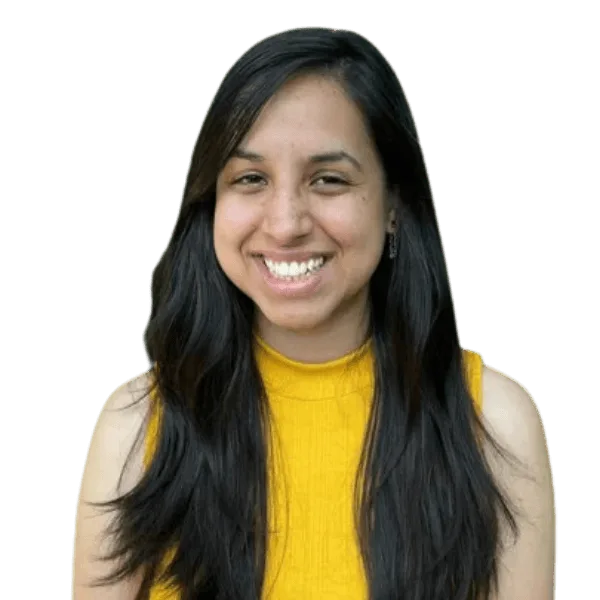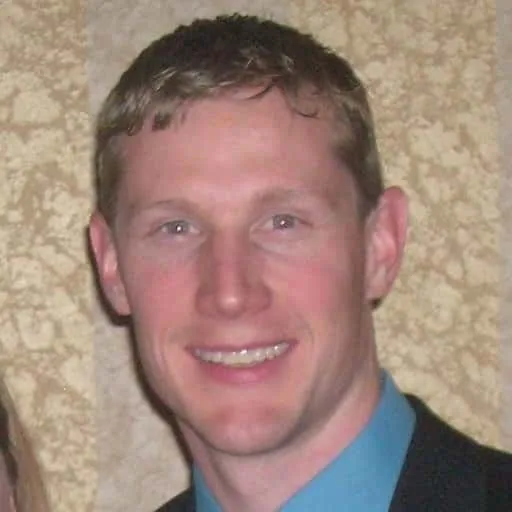Mobile payments allow you to move money between you and your contacts, other mobile numbers and even retailers with the help of your cell phone. Unlike standard bank transfers, you might not even need the payee’s bank account details for delivery.
Email or text money with your bank’s mobile app
You can easily send money to bank accounts using only your cell phone. Although banks offer this option through their different mobile apps, they generally all use the Interac e-Transfer service. The fact that Interac e-Transfer is so common makes sending and receiving money between different banks very easy. Interac e-Transfer also employs well established security features.
How do you send or receive Interac e-Transfers?
The exact process to send and receive money can vary with different financial institutions. You’ll most likely have to add the recipient as a new contact in your mobile bank app’s list of Interac e-Transfer contacts. Having a list of contacts makes it easy to send money without having to re-enter a person’s information every time you send money to them. To add a new contact, you’ll likely need the recipient’s:
- Name
- Email address
- Phone number
- A unique security question you’ve created for the recipient to answer
You can receive money by, clicking the link in the text or email, logging in to your bank’s mobile app and answering the sender’s security question correctly. Also note that an email transfer can similarly be received on your computer. If your financial institution does not support Interac e-Transfer you can still deposit a Interac e-Transfer into any Canadian bank account by registering with Interac, although it could take longer to process and there may be a fee.
Autodeposit is an option that bypasses the security question requirement when you need to receive money. You can set up autodeposit for a specific email so all subsequent transfers to that email will be automatically deposited into your account without requiring you to answer the security question every time.
You may also be able to request money from someone using your banking app. If you want the process to go smoothly, it’s a good idea to check that the recipient’s financial institution supports Interac e-Transfer before you send or request money.
Features of mobile banking apps
Besides sending money to other people, mobile banking apps offer a variety of other useful features, which may include the ability to:
- Transfer money among your accounts
- Transfer money to other banks
- Pay bills or schedule payments
- Check your account balance
- Upload and deposit checks
- Track reward points
- Find nearby branches and helpful contacts
- Manage investments
Mobile wallets
Mobile wallets are another way to use your cell phone for purchases and transfers. Offered by banks and third parties, these wallets require only your credit, debit or prepaid card number and a mobile device to get started.
In most cases, you download a wallet app, enter your transaction card information and set up a security step. Security for mobile wallets usually comes in the form of a PIN, password or fingerprint authentication. If you have multiple cards, you can select a default card. The app will automatically use your default card for payments unless you choose otherwise. From there, your wallet takes care of transactions without you having to dig for your card.
Contactless mobile payments
Some cell phones are equipped with near-field communication (NFC) technology. It’s a tech-savvy way of referring to contactless payments, whereby you pay for purchases by waving or tapping your device on a contactless terminal. Many stores and restaurants across Canada allow contactless payment.
Google Pay
Google Pay is a mobile wallet that allows you to use multiple payment methods. It is supported by most major Canadian banks. You simply sign up for a Google account, add your credit or debit card as a payment methods and send or receive money in minutes.
You may have heard about Google Pay Send, which is a feature that allows people to send and receive money through the app. Unfortunately, this feature is still unavailable in Canada.*
The Google Pay app offers users a lot of ease and functionality when it comes to paying for purchases by:
- Contactless payments
- Paying in apps and websites like Skip the Dishes and Lululemon
- Keeping track of reward programs
* As of December 2019
Apple Pay
If you’ve got an iPhone, Apple Pay helps you make payments through similar methods and is also supported by most Canadian banks. Although Apple Pay offers a peer-to-peer money transfer option called Apple Cash in the US, it is currently unavailable in Canada.* You can set up and verify your debit and credit cards in the built-in mobile wallet app to buy through:
- Apple Watch
- Contactless payments
- iTunes and other apps like Starbucks
- Mobile web stores like Lululemon
* As of December 2019
Send money with other money transfer apps
If you aren’t quite ready for mobile banking and mobile wallets, other third-party payment services make it easy to store your sensitive payment details for future mobile transactions.
These services often require only a phone number or email for on-the-go transfers and payments.
PayPal
PayPal is one of the most popular third-party payment services available in Canada. PayPal helps you send and receive mobile payments directly to phone numbers and email addresses. When you sign up for a free account, you’ll have the option to link your bank account and credit or debit cards. Your recipient will need a PayPal account in order to receive funds.
Use PayPal to send payments with your cell phone in two ways:
- Through the PayPal mobile app
- Through a mobile web browser
After you confirm your payment, your recipient receives an email or text allowing them to create an account and claim the money. Because funds are stored in your PayPal balance, you don’t even need a bank account to use the service.
Use your balance to send money to loved ones, withdraw money to your linked bank account or pay for goods and services at millions of retailers who accept PayPal at checkout.
Some alternative money transfer services
There are many other money transfer options besides PayPal. When deciding which service to use, keep in mind any applicable fees, how long it will take to complete the transaction and how the money is received (for example, through direct deposit or cash pickup). Some notable mobile money transfer services include:
- Western Union
- MoneyGram (through Canada Post)
- Paytm
- Looking to send money internationally? Check out our guide to international money transfer apps.
Security of mobile payments
With hacking and data breeches in the headlines, you might be concerned about the safety and security of mobile banking and payments. But digital payments are more secure than you might think, employing tools like:
- Fingerprint scanners. Many mobile wallets and contactless payments require you to scan your fingerprint before a purchase, sometimes as a secondary ID. This technology helps secure your sensitive credit or debit card and also protects against card skimming.
- Secure passwords. You’ll want to set up a password that’s difficult to guess. Some payment services also use one-time passwords, PINs or codes for transfers to prevent anyone else from claiming your cash. These passwords expire after the transaction is complete or after an allotted time.
- Monitored payments. Depending on the service, you may be able to monitor or cancel your mobile payment if you discover you’ve sent it to the wrong address or it’s not picked up as expected. Canceling a payment returns the funds to your account.
- Encrypted data. The majority of mobile banking and payment services encrypt the personal and financial information you link — meaning that the service, merchant or any other party itself isn’t able to access your banking information.
What to watch out for
When it comes to offline safety, most people know it’s not a good idea to share their PIN or card information. Similarly, here’s what to keep in mind when sending money through your cell phone.
- Protect your device against theft. Mobile wallets are secure, often requiring your fingerprint or PIN. But what about if you lose your phone? Most devices and payment systems today allow you to remotely put your device into lost mode. This prevents potential thieves from using your card even if they make it past your PIN or fingerprint. And because your data is encrypted, they can’t access your information to use your card manually.
- Take caution with public Wi-Fi. While unlikely, it’s possible for hackers to intercept information sent on unsecured public Wi-Fi networks. Although payments are encrypted, hackers can “spoof” your mobile wallet when you enter your information, giving them access to your accounts. Avoid this by setting up your mobile wallet at home, where your network is secure.
- Watch for phishing scams. Many fraudulent messages or links appear to come from seemingly legitimate sources. The best way to protect yourself from these scams is to avoid clicking links and ads or visiting websites from unfamiliar sources.
- Monitor for malware. The threat of malware is more common on computers, but that doesn’t mean your mobile phone is completely safe. Malware is like a virus that infects your phone to steal your information, passwords and other data. Just like phishing scams, you can reduce the risk of malware by avoiding links and ads from sketchy or unfamiliar sources.
Bottom line
Your cell phone can be used for much more than chatting with loved ones. These days, you can also monitor your bank accounts, transfer money between accounts and pay retailers all over the world with your phone. Use this guide to help you find a service that fits your lifestyle, accounts and shopping habits.
You can also learn more about flexible payment services and making the most of your money in our comprehensive guide to bank accounts.
Real questions from readers
More guides on Finder
-
How to choose the best bank for daily banking
Your guide to finding the best bank in Canada for personal banking and managing your money.
-
Tangerine new account offers and promotions
Explore all of the latest Tangerine new account offers and promotions available now.
-
KOHO vs Neo Financial: Which one is right for you?
KOHO and Neo Financial go head-to-head to determine which fintech challenger comes out on top.
-
Easiest bank account to open online in Canada
Compare six bank accounts that are quick and easy to open online.
-
The best banks in Canada for 2025
We compare Canada’s best banks to help you find your perfect banking match.
-
Scotiabank promotions and offers
Explore all the latest Scotiabank promotions and offers available now.
-
16 best new bank account offers for December 2025
Earn cash, rewards points, bonus interest rates and more with these new bank account offers and promotions.
-
Bank of Canada interest rate forecast report
Read Finder’s BoC Interest Rate Report for forecasts from some of Canada’s brightest minds in economics and learn more about how recent rate increases could affect Canada’s real estate market.
-
Environmentally friendly banking
Learn about green banking that supports an eco-friendly lifestyle plus compare environmentally friendly banking options from major banks.
-
Help! My bank account is frozen
Learn how to fix a locked account or a blocked card — and how to make sure it doesn’t happen again.