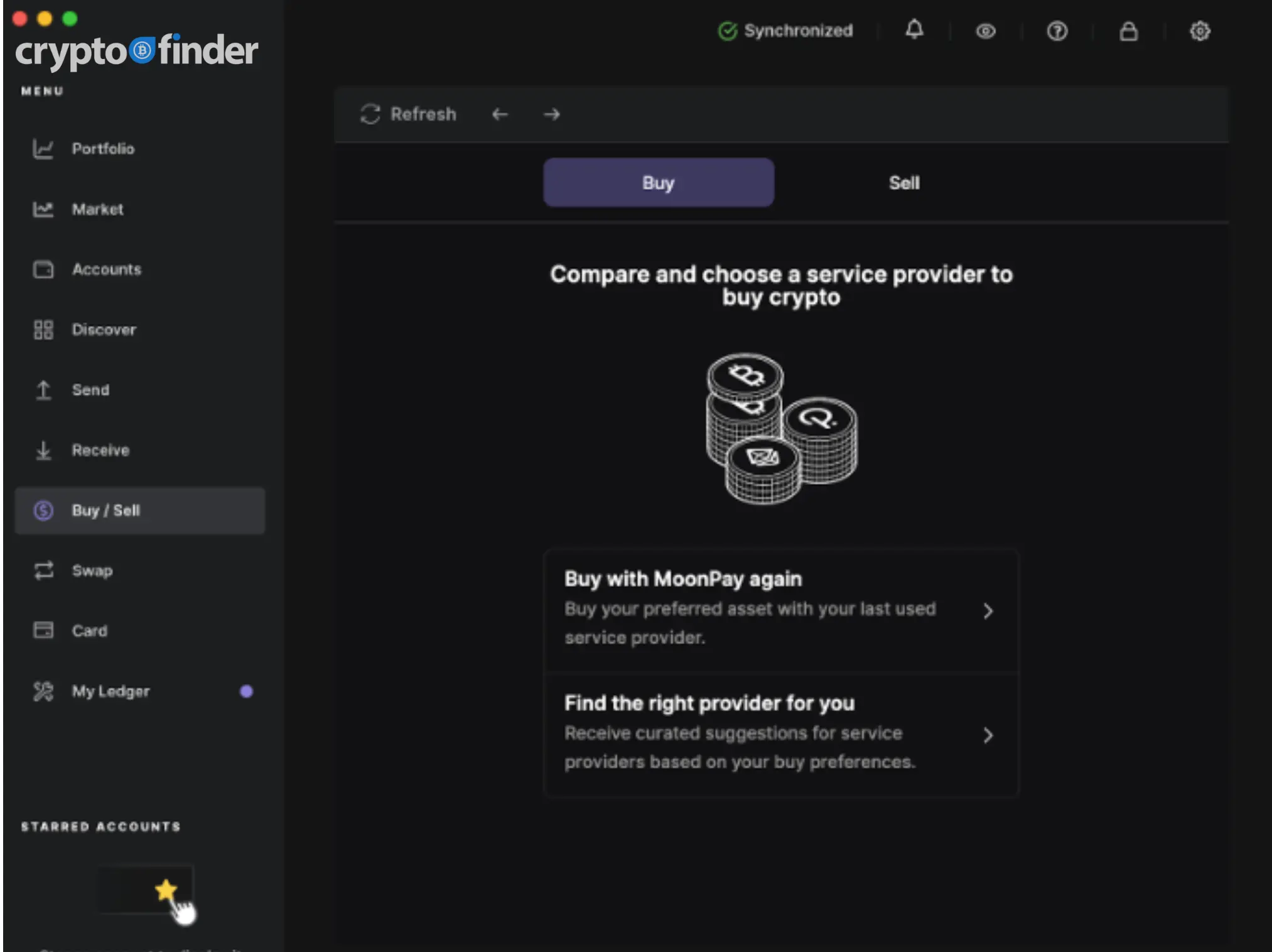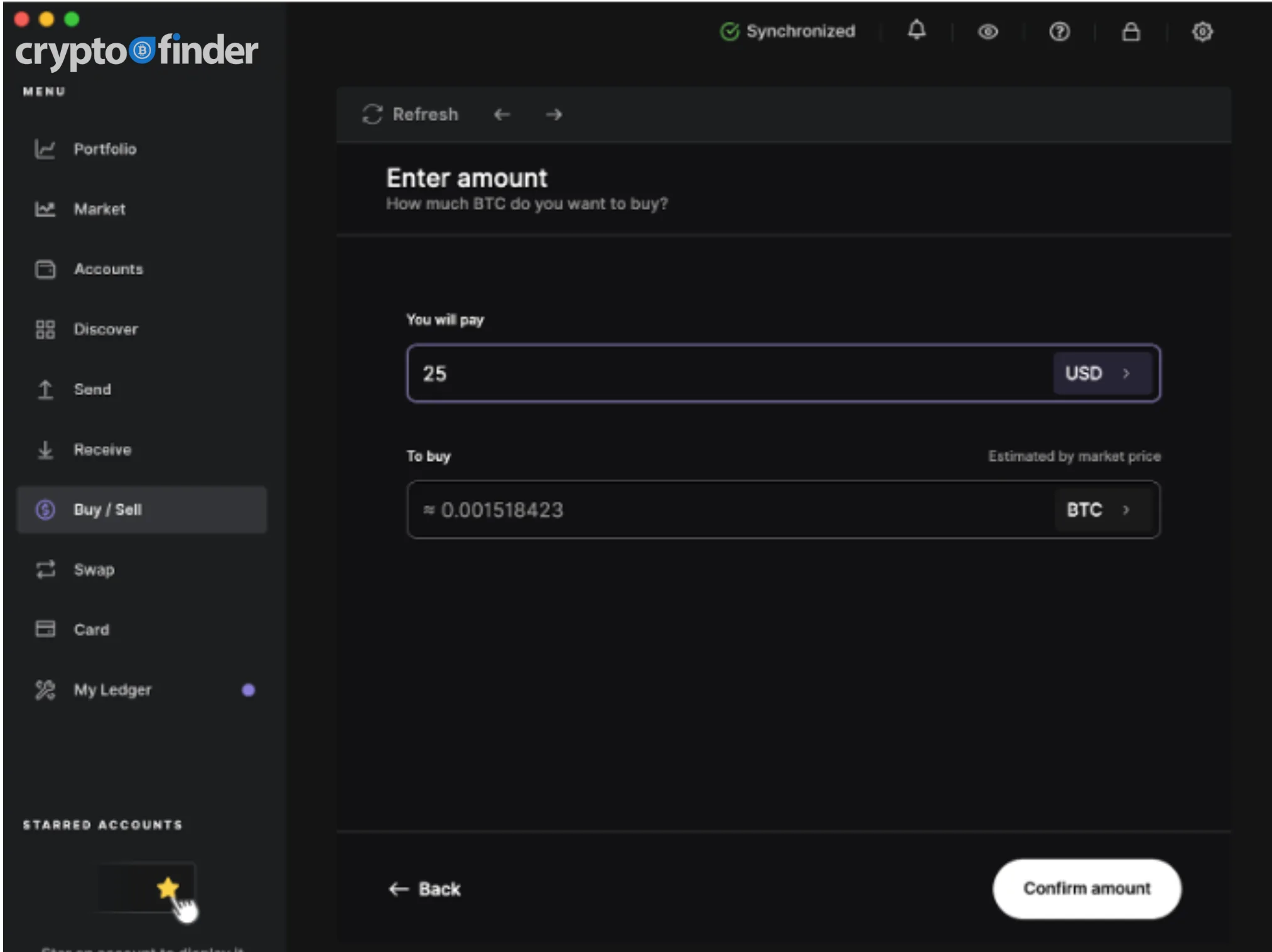Ledger Nano S Plus review

- Supported assets
- 5,500
- Price (USD)
- $79
- Wallet type
- Hardware wallet
Our verdict
This new and improved version of the Nano S has capabilities far beyond those of its predecessor — all at a similar price point.The Nano S Plus is one of the most innovative and feature-rich new hardware wallets on the market. It can help you securely manage most digital assets — both cryptos and NFTs — at a competitive price point.
The Ledger Nano S Plus hardware wallet provides the same level of security as Ledger's original hardware wallet — the Nano S — but with most of its premium Nano X features.
Ledger introduced the Nano S Plus model in April 2022 after announcing it would be decommissioning the Nano S following its final production run.
For only US$20 more than the Nano S, the Nano S Plus is a significant upgrade to its predecessor.
It offers competitive value for money to anyone looking for secure, offline private key storage to manage a market-leading range of cryptos and NFTs. And you can also buy, sell and swap your crypto assets using the Nano S Plus in conjunction with Ledger Live.
But the device doesn't have Bluetooth capabilities unlike the Nano X, and you can only stake a small selection of tokens via the device's native Ledger Live interface.
Pros
-
Larger screen size (128 x 64px) than the original Nano S
-
Supports 5,500+ tokens
-
Runs up to 100 apps simultaneously
-
Highly secure; CC EAL 5+ rating
-
Native support for NFTs
-
Device times out after a period of inactivity
-
Buy and sell crypto directly from your wallet
Cons
-
More expensive than the original Nano S
-
No Bluetooth connection
-
Not compatible with iOS
-
Can't stake many cryptos via Ledger Live
-
Inputting PIN regularly can be tedious
-
Ledger Live firmware updates can potentially enable recovery phrase extraction
What's in the box?

You'll find the following items inside the silver-colored metallic box:
- Ledger Nano S Plus device
- USB-C cable used to connect the device to your computer
- Card describing Ledger's upgrades to the Nano S
- Metallic-colored card that reads "Trust Yourself"
- Orange folder with three Secret Recovery Sheet cards
- Pink envelope containing instructions for the device
- Ledger keychain
- Ledger stickers

⚠️ Must read
Before using your Ledger Nano S Plus, carefully check the shrink wrap and box for any evidence of tampering.
If someone has accessed your device, it may be vulnerable to hacking and theft of funds.
Contact Ledger support if you have any concerns about the integrity of your device.
Ledger Nano S Plus price
The Ledger Nano S Plus sells for US$79 through Ledger's official website.
This puts its price point somewhere between the Ledger Nano S, which retailed for US$59, and the Ledger Nano X at US$149.
Though slightly pricier than Trezor's equivalent entry-level wallet, the Trezor One, it features a range of additional capabilities that make the extra outlay worthwhile for most people.
Where to buy the Nano S Plus in Canada
Purchase the Nano S Plus directly from Ledger's website - and not from a third party - to reduce the chances of someone tampering with your device before it reaches you.
Ledger does list some authorised retailers that sell the Nano S Plus on its site. If you do decide to buy from a reseller, these are the only ones that you should consider.
Nano S Plus coin support
The Ledger Nano S Plus can store private keys to more than 5,500 digital assets, which puts it on par with other devices in the Ledger range.
If being able to manage a wide range of coins is important to you, you'll be hard-pressed to find a better cold storage wallet. Trezor's range of wallets comes in next best with support for around 1,800 assets.
Managing NFTs on the Nano S Plus
The ability to manage NFTs with the Ledger Nano S Plus is an upgrade from the Ledger Nano S. With the Nano S Plus, you can do this with native support through the Ledger Live app, which prevents you from needing to use third-party software like MetaMask.
You can also store the private keys to NFTs on the Nano S, but you need to use a third-party app like MetaMask or MyEtherWallet in conjunction with your Nano S to do so.
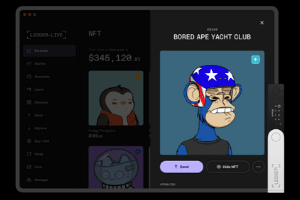
At the time of writing, Ledger Live supports NFTs on the Ethereum (ETH) and Polygon (MATIC) blockchains only.
If you have NFTs on other blockchains, that's fine. You can still pair your Nano S Plus with a software wallet like MetaMask. Doing so will let you manage NFTs on a variety of different blockchains, but with the added security of your Ledger wallet.
Nano S Plus security
All Ledger hardware wallets, including the Nano S Plus, benefit from the same top-level security rating.
The National Cybersecurity Agency of France is responsible for conducting a range of evaluations to verify device security. (Ledger is based in France.)
All Ledger devices use Secure Element chips, which are also used in credit cards, passports and SIM cards. While this level of chip isn't a requirement for hardware wallets, Ledger opts to use it anyway.
Ledger devices pass the Common Criteria security evaluation, an international standard for state requirements and banking cards, and earn an Evaluation Assurance Level (EAL) 5+ certificate.
An EAL 5+ certificate indicates that a device offers:
- The highest level of defense against penetration — or hacking — attempts.
- Protection from both remote and physical attacks.
Ledger states on its site that "going beyond EAL 5+ does not provide a higher assurance against attacks anymore."
Ledger Nano product specs compared
| Ledger Nano S Plus | Ledger Nano S | Ledger Nano X | |
|---|---|---|---|
 Finder score
★★★★★ |
 Finder score
★★★★★Read full review |
 Finder score
★★★★★Read full review |
|
| Dimensions | 62.39 x 17.40 x 8.24mm | 56.95 x 17.40 x 9.11mm | 72 x 18.6 x 11.75mm |
| Weight | 21g | 16.2g | 34g |
| Screen size | 128 x 64px | 128 x 32px | 128 x 64px |
| Coin support | 5,500+ | 5,500+ | 5,500+ |
| Apps that can run simultaneously | Up to 100 | Up to 6 | Up to 100 |
| Storage capacity | 1.5MB | 320KB | 2MB |
| Bluetooth | ❌ | ❌ | ✅ |
| Battery life | No battery | No battery | 8 hours |
| Connection type | USB-A to USB-C | USB-A to Micro USB | USB-A to USB-C |
| Native NFT support | ✅ | ❌ | ✅ |
| Security rating | CC EAL5+ | CC EAL5+ | CC EAL5+ |
| Mobile phone compatibility | Android | Android | Android, iOS |
| Supported desktop OS | Windows 8+, macOS 10.10+, and Linux | Windows 8+, macOS 10.10+, and Linux | Windows 8+, macOS 10.10+, and Linux |
| Price (USD) | $79 | $59 | $149 |
| Buy the Nano S Plus | No longer for sale | Buy the Nano X |
Nano S Plus vs. Nano X
The Nano S Plus and the Nano X have many of the same capabilities. They both support the same number of digital assets, run the same number of apps simultaneously, and can be used to manage both cryptocurrencies and NFTs.
One of the main differences between the two devices is that the Nano X is both Bluetooth enabled and iOS compatible while the Nano S Plus isn't. Also, the Nano X also has the added benefit of being able to operate on a battery without being plugged into a computer or mobile device.
In essence, you're paying an extra US$70 for the Nano X's battery life and the convenience of its Bluetooth and iOS compatibility.
Ledger Nano S Plus vs Nano X From bottom to top: Nano S, Nano S Plus, Nano X
From bottom to top: Nano S, Nano S Plus, Nano X
Nano S Plus vs. Nano S
For only US$20 more, the Nano S Plus represents a significant upgrade on the discontinued Nano S.
With Nano S Plus, you can manage NFTs with native support and hold the private keys to significantly more types of digital assets than the Nano S. It can also run more digital asset apps simultaneously than the Nano S.
How to set up the Nano S Plus
Make sure that the box's shrink wrap hasn't been compromised before setting up the Nano S Plus. If it has, your device may be susceptible to a hack, and you should not proceed with setup.
Follow these steps to set up your Nano S Plus device:
- Download Ledger Live software to your desktop computer.
- Plug your Nano S Plus into your computer.
- Scroll through the welcome message on the Nano S Plus using the button at top right.
- Select both buttons at the top of the device simultaneously after you arrive at the message "Set Up As New Device."
- Create a 4- to 8-digit PIN code. Write down and store this PIN in a safe place.
- Write down your 24-word recovery seed phrase at the prompt and store it in a secure place.
- Confirm the phrase.

How to use the Nano S Plus
To use your Nano S Plus, you will use the Ledger Live app on your desktop computer in conjunction with the device.
Connecting with Ledger Live
- Open the Ledger Live app on your desktop
- Input your Ledger Live password if you created one
- Plug your Nano S Plus into your computer
- Input the PIN code for your Nano S Plus
You should be able to see your digital asset balances via Ledger Live after following the steps.
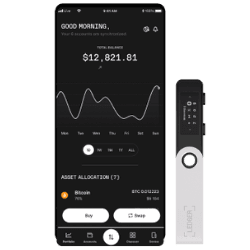
Ledger Nano S Plus alternatives
Nano S Plus FAQs
Hardware wallet ratings methodology
★★★★★ — Excellent
★★★★★ — Good
★★★★★ — Average
★★★★★ — Subpar
★★★★★ — Poor
We full rate cryptocurrency hardware wallets by scoring each wallet out of 10 for 3 components: security, functionality and cost. Each component is weighted based on importance, as follows:
- Security: 50%
- Functionality: 40%
- Cost: 10%
These scores are aggregated and visualised as a total score out of 5 stars.
Sources
Your reviews
Frank Finder
Writer
You are about to post a question on finder.com:
- Do not enter personal information (eg. surname, phone number, bank details) as your question will be made public
- finder.com is a financial comparison and information service, not a bank or product provider
- We cannot provide you with personal advice or recommendations
- Your answer might already be waiting – check previous questions below to see if yours has already been asked
Finder only provides general advice and factual information, so consider your own circumstances, or seek advice before you decide to act on our content. By submitting a question, you're accepting our Terms of Use & Privacy Policy and Privacy and Cookies Policy.
This site is protected by reCAPTCHA and the Privacy Policy and Terms of Service apply.